To burn DVD:
1. Insert a DVD writable media into the drive, if you have not done it yet. Click Refresh. Select a burner from the list (the one you have inserted disc in).

2. Click Next to continue.
3. Select a source directory for DVD-video content and specify a disk label.

4. Click Next to continue.
5. Choose a burning mode. The only available mode is Track-At-Once.

6. Click Next to continue.
7. If needed, select the Send optimum power calibration (OPC) checkbox to provide higher quality burning.
Specify the desired speed from the list of supported burning speeds.
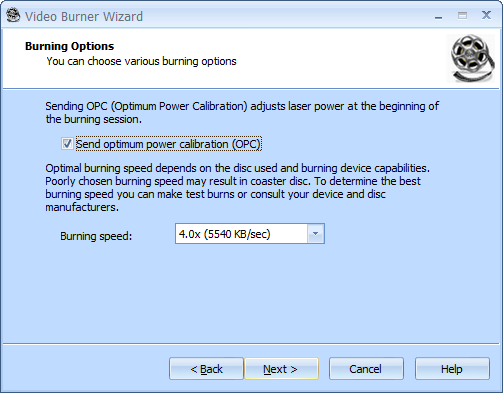
8. Click Next to continue.
9. Review the Options Summary page and make sure all options are correct. Click Back to make any changes on previous pages.

10. Click Next to begin burning.
11. Wait until burning is completed.

12. When burning is completed, you can save the log if needed.
Note: Click Save Log to save the current operation log. If there are any burning problems, use the Send Report options to send a failed operation log to the support team.

13. Click Finish to exit the wizard.